Basic Concepts and Terminology
This page introduces the basic concepts and terminology used in the @tanstack/lit-form library. Familiarizing yourself with these concepts will help you better understand and work with the library and its usage with Lit.
Form Options
You can create options for your form so that it can be shared between multiple forms by using the formOptions function.
For Example:
const formOpts = formOptions({
defaultValues: {
firstName: '',
lastName: '',
employed: false,
jobTitle: '',
} as Employee,
})
const formOpts = formOptions({
defaultValues: {
firstName: '',
lastName: '',
employed: false,
jobTitle: '',
} as Employee,
})
Form Instance
A Form Instance is an object that represents an individual form and provides methods and properties for working with the form. You create a form instance using the TanStackFormController interface provided by @tanstack/lit-form. The TanStackFormController is instantiated with the current form's (this) class and some default form options. It initializes the form state, handles form submission, and provides methods to manage form fields and their validation.
#form = new TanStackFormController(this, {
defaultValues: {
firstName: '',
lastName: '',
employed: false,
jobTitle: '',
} as Employee,
})
#form = new TanStackFormController(this, {
defaultValues: {
firstName: '',
lastName: '',
employed: false,
jobTitle: '',
} as Employee,
})
You may also create a form instance without using formOptions by using the standalone TanStackFormController API:
#form = new TanStackFormController(this, {
...formOpts,
})
#form = new TanStackFormController(this, {
...formOpts,
})
Field
A Field represents a single form input element, such as a text input or a checkbox. Fields are created using the field(FieldOptions, callback) provided by the form instance. The component accepts a FieldOptions object and a callback function that receives a FieldApi object. This object provides methods to get the current value of the field, handle input changes, and handle blur events.
For Example:
${this.#form.field(
{
name: `firstName`,
validators: {
onChange: ({ value }) =>
value.length < 3 ? "Not long enough" : undefined,
},
},
(field: FieldApi<Employee, "firstName">) => {
return html` <div>
<label class="first-name-label">First Name</label>
<input
id="firstName"
type="text"
class="first-name-input"
placeholder="First Name"
@blur="${() => field.handleBlur()}"
.value="${field.state.value}"
@input="${(event: InputEvent) => {
if (event.currentTarget) {
const newValue = (event.currentTarget as HTMLInputElement).value;
field.handleChange(newValue);
}
}}"
/>
</div>`;
},
)}
${this.#form.field(
{
name: `firstName`,
validators: {
onChange: ({ value }) =>
value.length < 3 ? "Not long enough" : undefined,
},
},
(field: FieldApi<Employee, "firstName">) => {
return html` <div>
<label class="first-name-label">First Name</label>
<input
id="firstName"
type="text"
class="first-name-input"
placeholder="First Name"
@blur="${() => field.handleBlur()}"
.value="${field.state.value}"
@input="${(event: InputEvent) => {
if (event.currentTarget) {
const newValue = (event.currentTarget as HTMLInputElement).value;
field.handleChange(newValue);
}
}}"
/>
</div>`;
},
)}
Field State
Each field has its own state, which includes its current value, validation status, error messages, and other metadata. You can access a field's state using its field.state property.
const {
value,
meta: { errors, isValidating },
} = field.state
const {
value,
meta: { errors, isValidating },
} = field.state
There are four states in the metadata that can be useful to see how the user interacts with a field:
- "isTouched", after the user changes the field or blurs the field
- "isDirty", after the field's value has been changed, even if it's been reverted to the default. Opposite of isPristine
- "isPristine", until the user changes the field value. Opposite of isDirty
- "isBlurred", after the field has been blurred
const { isTouched, isDirty, isPristine, isBlurred } = field.state.meta
const { isTouched, isDirty, isPristine, isBlurred } = field.state.meta
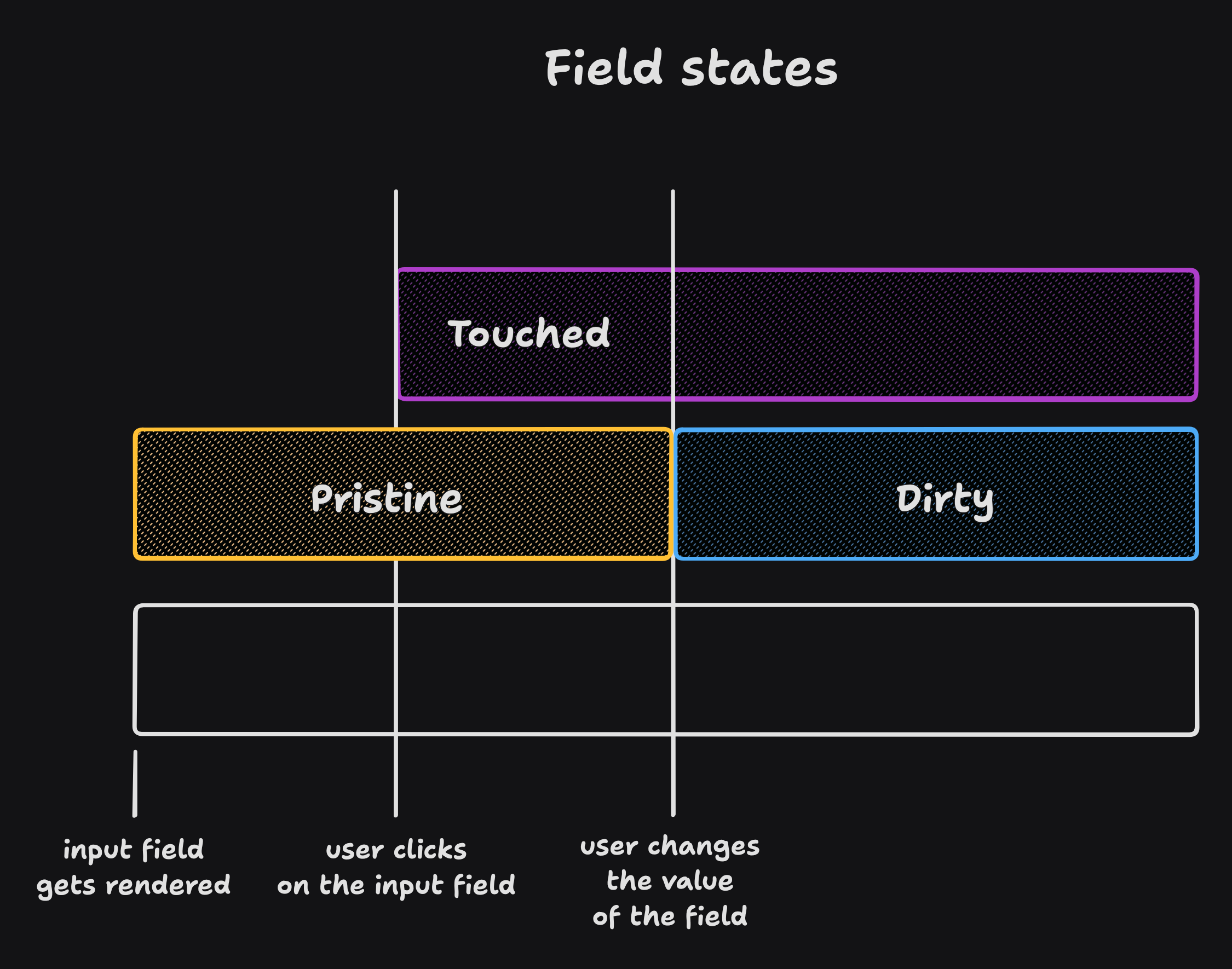
Understanding 'isDirty' in Different Libraries
Non-Persistent dirty state
- Libraries: React Hook Form (RHF), Formik, Final Form.
- Behavior: A field is 'dirty' if its value differs from the default. Reverting to the default value makes it 'clean' again.
Persistent dirty state
- Libraries: Angular Form, Vue FormKit.
- Behavior: A field remains 'dirty' once changed, even if reverted to the default value.
We have chosen the persistent 'dirty' state model. To also support a non-persistent 'dirty' state, we introduce an additional flag:
- "isDefaultValue", whether the field's current value is the default value
const { isDefaultValue, isTouched } = field.state.meta
// The following line will re-create the non-Persistent `dirty` functionality.
const nonPersistentIsDirty = !isDefaultValue
const { isDefaultValue, isTouched } = field.state.meta
// The following line will re-create the non-Persistent `dirty` functionality.
const nonPersistentIsDirty = !isDefaultValue
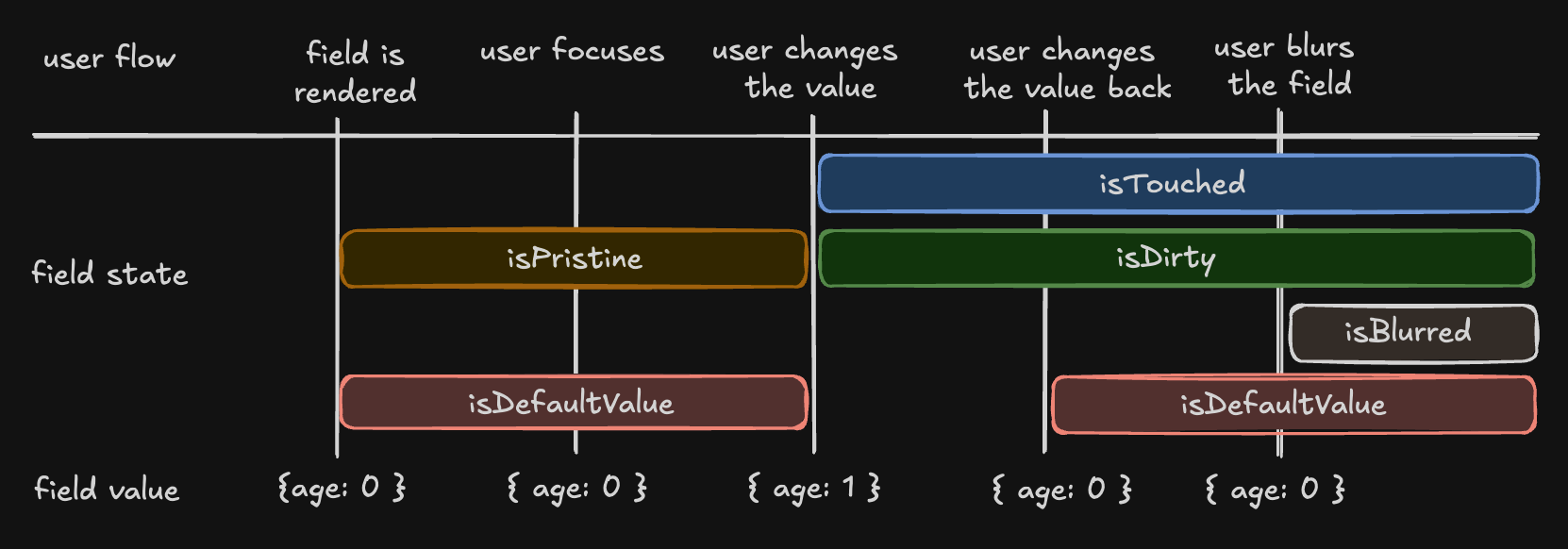
Subscribe to Bytes
Your weekly dose of JavaScript news. Delivered every Monday to over 100,000 devs, for free.